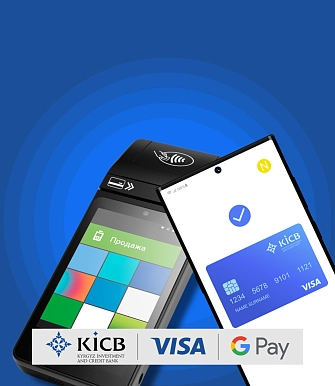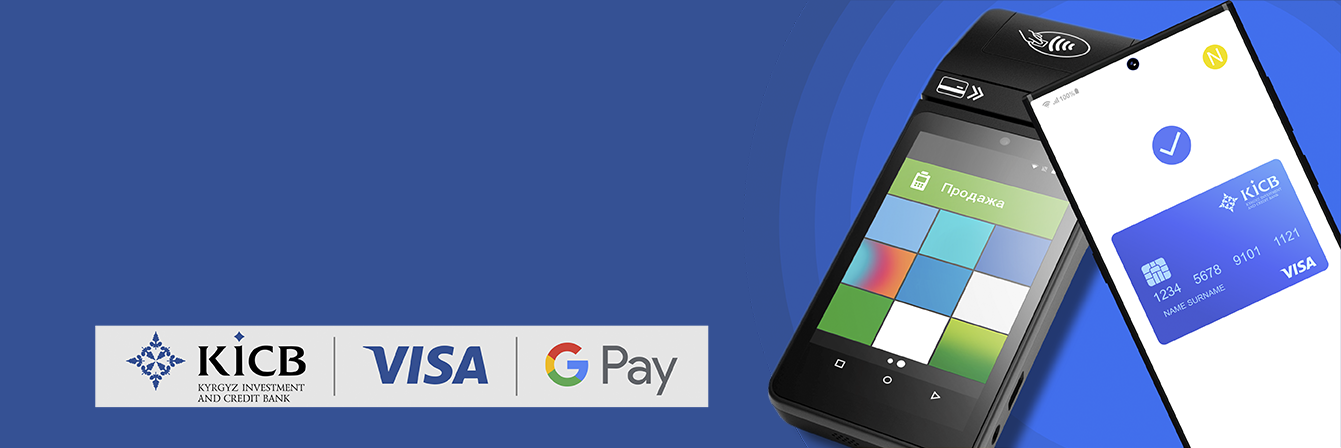Pay with G Pay: Convenient and Secure
Pay for purchases via G Pay with Android phones or watches with NFC function. Available for Visa cards. Just hold your phone/watch to the POS terminal.
How to Add Visa Card to Google Wallet/Google Pay:
Step 1:
- Ensure your smartphone supports NFC technology (contactless payment) and has it activated in settings.
- Have the required software version installed on your Android smartphone.
- Enable screen lock on your smartphone.
- Verify your Google account is set up correctly.
Step 2:
Download the Google Wallet application from Google Play.
Step 3:
- If you have KICB mobile application:
- Enter the KICB mobile application.
- Select "Google Pay" option in Card Settings.
- Follow the instructions in KICB application.
- If you don't have KICB mobile application:
- Open "Google Wallet" application.
- Click "Add to Wallet" button at the bottom of the screen.
- Select "Payment card" and then "New Credit or Debit Card".
- Use the camera or manual input to add the card.
- Follow on-screen instructions.
When adding a card, a small amount may be temporarily charged and refunded from your card.
How to Make Contactless Payment:
- Unlock device screen.
- Hold the back panel to the contactless payment terminal.
- Follow on-screen instructions.
If the payment is successful, a "tick" will appear on the phone screen.
How to Delete a Card in Google Wallet:
Use the KICB mobile application or Google Wallet itself.
Where Can You Pay with Google Pay:
- In stores with contactless payment POS terminals.
- In applications and websites that accept Google Pay.
- For cash withdrawal at contactless ATMs.
Safety Regulations:
- Do not share card details and activation code.
- If your card is lost, block it immediately and delete it from Google Wallet.
- Keep screen lock on your smartphone.
- If your phone is lost, block the card and ensure it's blocked in Google Wallet.
- If the linked card is blocked, it won't work in Google Wallet.
Google Pay/Google Wallet is not a product of the Bank. For more information, visit Google Wallet Support.
Information provided is for reference only.